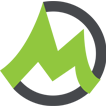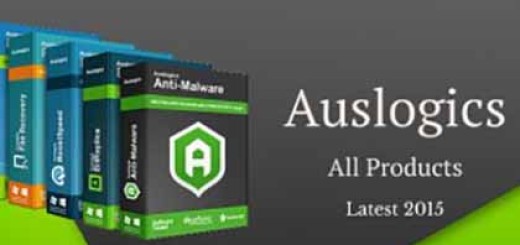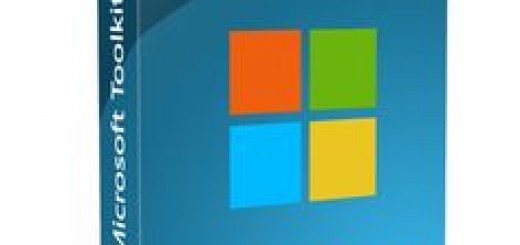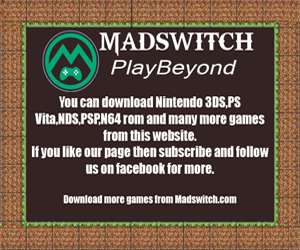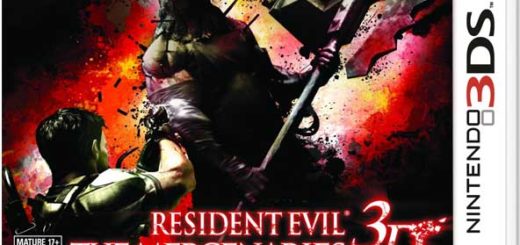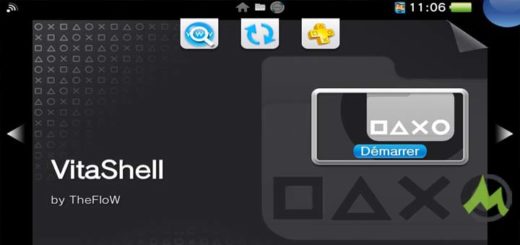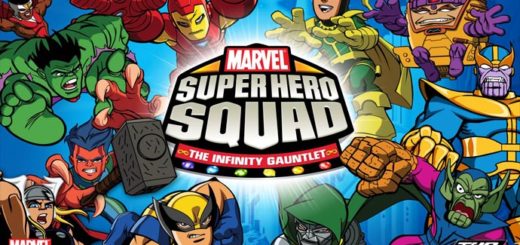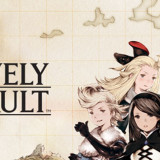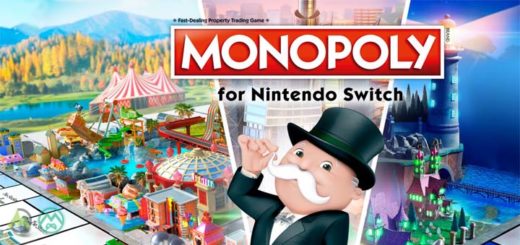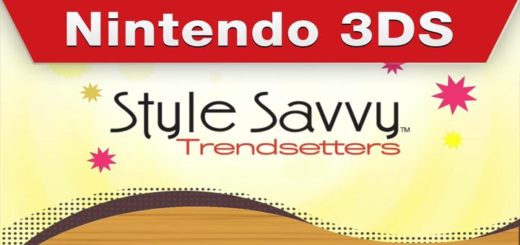You Should Disable Adobe Flash Player For Now: Here’s How
 Two critical flaws in Adobe Flash Player were found this past Friday (July 10), and Adobe can promise only that it will patch the vulnerabilities sometime this week. Until then, it’s best to disable Flash Player in all desktop Web browsers.
Two critical flaws in Adobe Flash Player were found this past Friday (July 10), and Adobe can promise only that it will patch the vulnerabilities sometime this week. Until then, it’s best to disable Flash Player in all desktop Web browsers.
The previously unknown flaws were in files stolen from Hacking Team, an Italian company that sells digital surveillance tools to governments worldwide, and posted online July 5. In an advisory posted Friday, Adobe said it “expects” to provide patches for the vulnerabilities “during the week of July 12, 2015.”
Even after these flaws are patched, Adobe Flash Player will still be a huge security risk. Alex Stamos, head of security at Facebook, yesterday urged that “Adobe … announce the end-of-life date for Flash,” adding that browsers should disable Flash at the same time.
To heed Stamos’ advice, you may want to leave Flash permanently disabled, although you won’t be able to view many animations and, well, animated ads. A less drastic solution is to set Flash to “click to run”; any Flash animation that wants to run will need your permission first.
How to disable Adobe Flash Player
Google Chrome
1. Type “chrome://plugins” into a new browser tab and hit Enter or Return.
2. Click the Disable link under Adobe Flash Player.
Microsoft Internet Explorer
1. Click the gear icon at the top right of the browser window.
2. Scroll down to and click Manage add-ons.
3. Select Shockwave Flash Object.
4. Click Disable.
Mozilla Firefox
1. Click the stacks icon at the top right of the browser window. (Or type “about:addons” into a new browser tab.)
2. Scroll down to and click Add-ons.
3. Scroll down to Shockwave Flash and change the setting to Never Activate.
Apple Safari
1. Click Safari in the menu bar.
2. Scroll down to Preferences and click.
3. Click the Security tab in the pop-up window.
4. Click the second Website Settings button, next to Allow Plug-ins.
5. Select Adobe Flash Player.
Our Safari installation didn’t have the Flash plug-in, which is probaby a good thing.6. Select Block.
7. Click Done.
Opera
1. Type “opera:plugins” into a new browser tab and hit Enter or Return.
2. Scroll down to Shockwave Flash and click Disable.
Source: Tomsguide